👨Choosing the Best Way to Turn Your Pictures into Stencils
Turning your favorite photos or graphics into stencils can be a fun and creative way to add a personal touch to your art projects. But with so many options available, how do you choose the best method? This guide will explore Sketch Drawer, a downloadable software program, alongside some popular alternatives to help you find the perfect fit for your needs.
👍 Strengths of Sketch Drawer:- Simple and user-friendly interface: Sketch Drawer boasts a straightforward design, making it easy for beginners to navigate and create stencils quickly.
- Presets for different styles: The software offers various presets for classic, detailed, and realistic stencil effects, allowing you to achieve the desired look without extensive adjustments.
- Optional watermarking: Protect your stencil creations by adding a custom watermark before saving them.
🤔 Things to Consider with Sketch Drawer:
- Limited editing capabilities: While Sketch Drawer offers presets, it may lack the advanced editing tools found in professional design software like Photoshop.
- Software download required: Sketch Drawer requires downloading and installing the software on your computer, which may not be ideal for users who prefer cloud-based solutions or online tools.
🌟 Sketch Drawer is a Great Choice For:
- Crafters and hobbyists who want a quick and easy way to create stencils: The user-friendly interface and pre-designed styles make Sketch Drawer a great option for those who want to create stencils without getting bogged down in complex editing features.
- Users who need basic stencil creation with optional watermarking: The ability to add a watermark can be helpful for protecting your creative work.
💡 However, if you:- Need more advanced editing control over your stencils: For more intricate stencil designs or specific modifications, a program like Photoshop might be a better choice.
- Prefer a web-based solution or online tool: There are online stencil makers available that don't require software installation.
Ultimately, the best way to turn your pictures into stencils depends on your comfort level, desired features, and project requirements. Consider trying out a few different options to see which one best suits your creative flow!
Best Stencil Maker Program
There are many tools and software that developers have created to convert any uploaded pictures into stencils easily. These stencils can then be downloaded and printed so that you can create beautiful art with them. These stencil-making software are easily available in the market and can be downloaded from any platform to be used by users.
With the Picture Stencil Maker Software can easily make your own stencil from a picture with just a few simple clicks. These tools are downloadable; some online versions are also available to open the website and make a stencil from a picture.
Convert Photo to Stencil
Photo to Sketch Converter is the best stencil software out there that can be used to create stencils. It is intuitive and has algorithms that convert any image easily to beautiful stencils and exquisite artwork. You do not need any graphic design knowledge to make such images. You have to upload the image, and then, with a few simple clicks, the picture will be converted to a line stencil.
There are many presets you can use which have their unique characteristics. They include
Classic, Detailed Sketch and
Realistic. The software allows you to add your watermark or logo after converting the image to avoid plagiarism.
The software also has a
Batch processing mode in which you can add multiple images and apply filters to all these images simultaneously. This saves a lot of time and energy.
There is also a Batch Processing option where you can add multiple images and apply their settings.
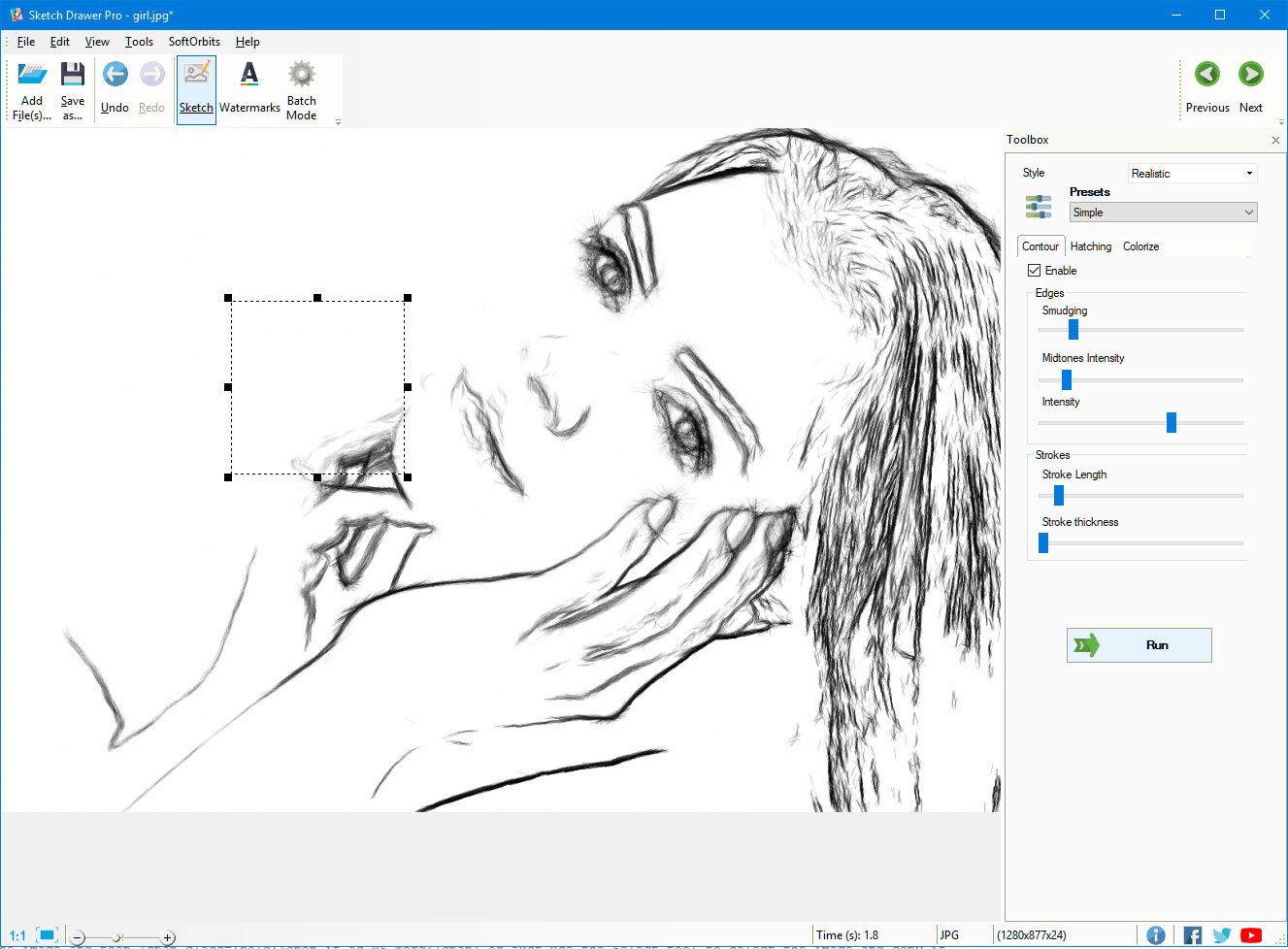
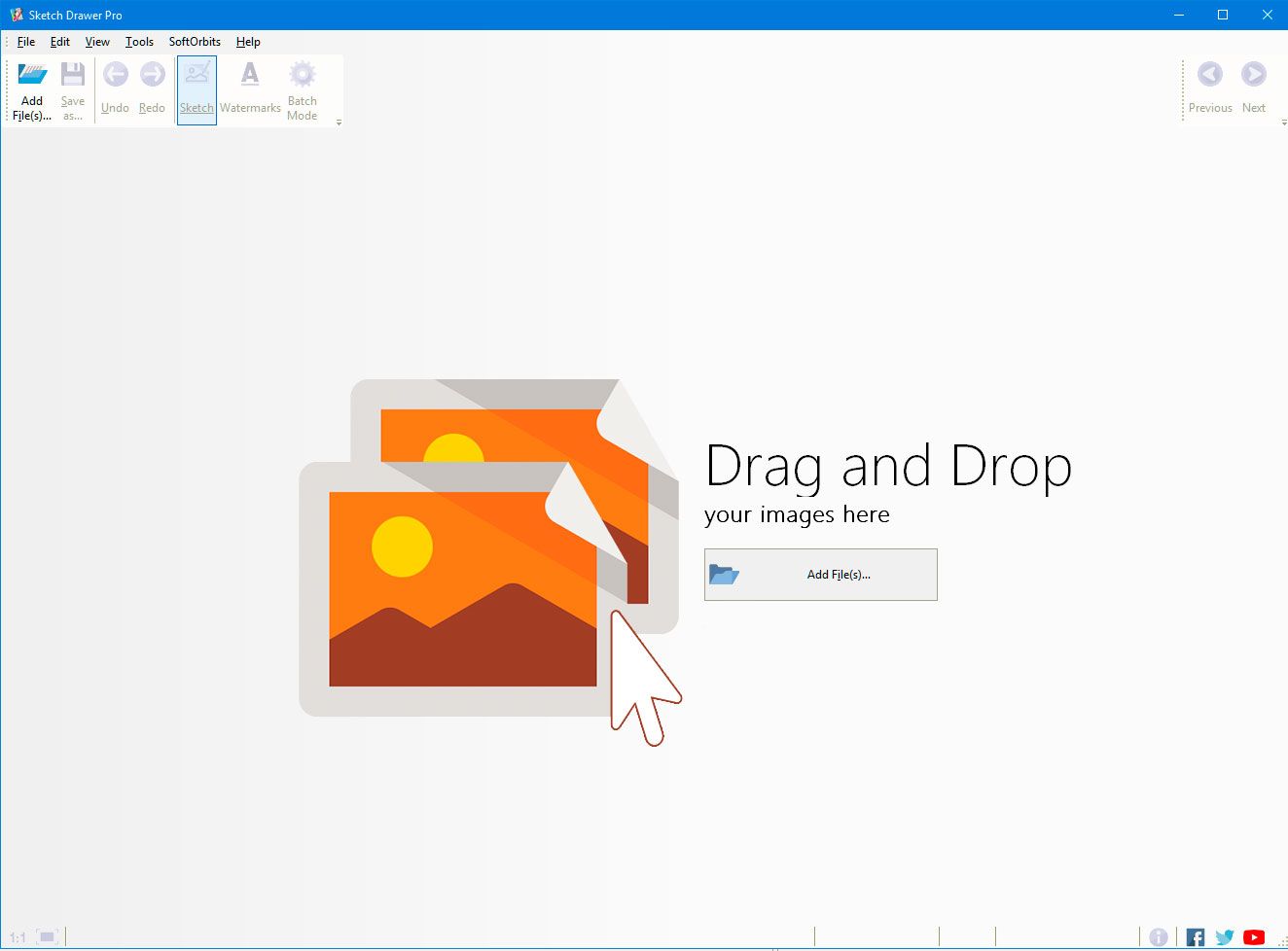
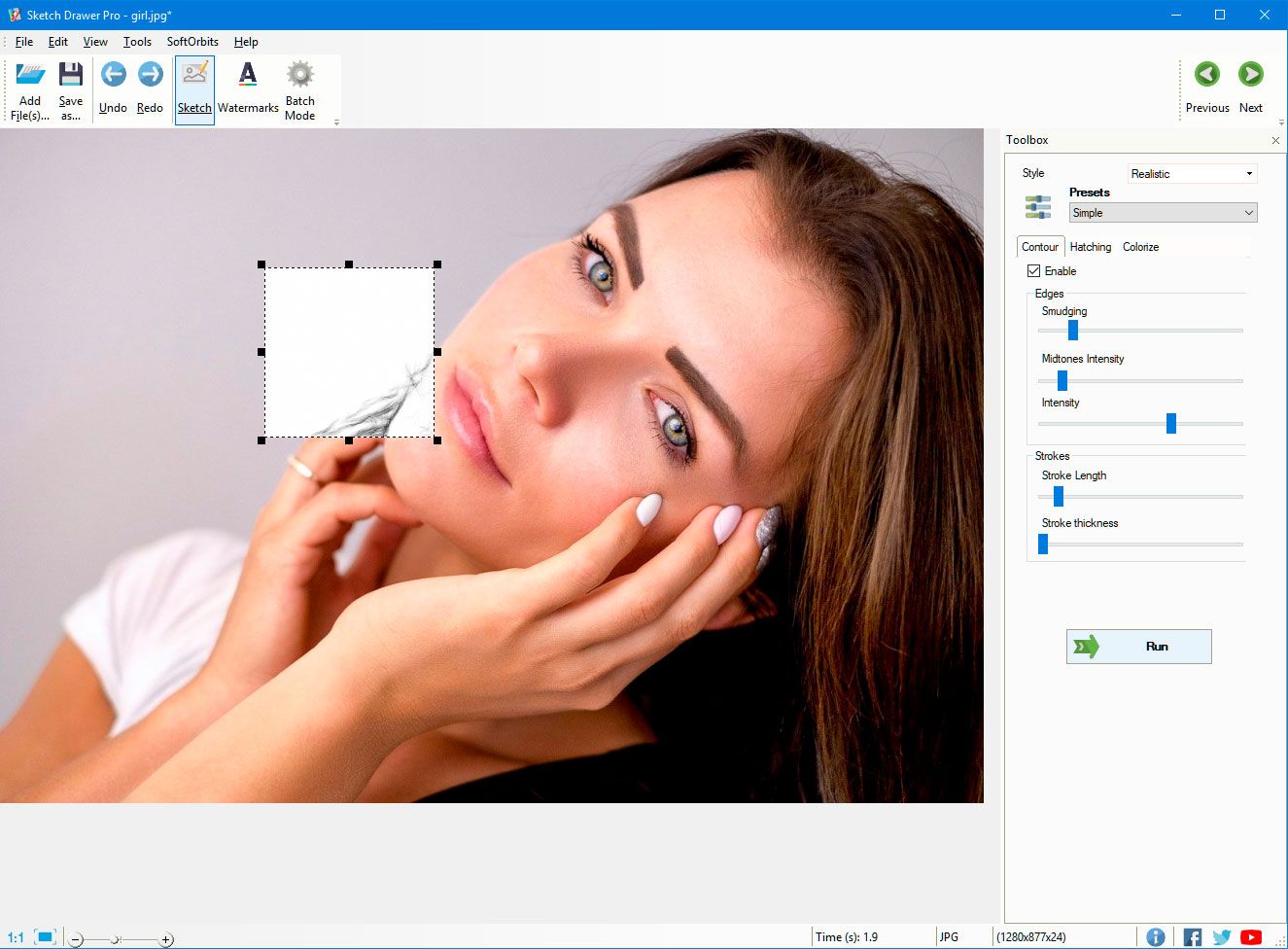
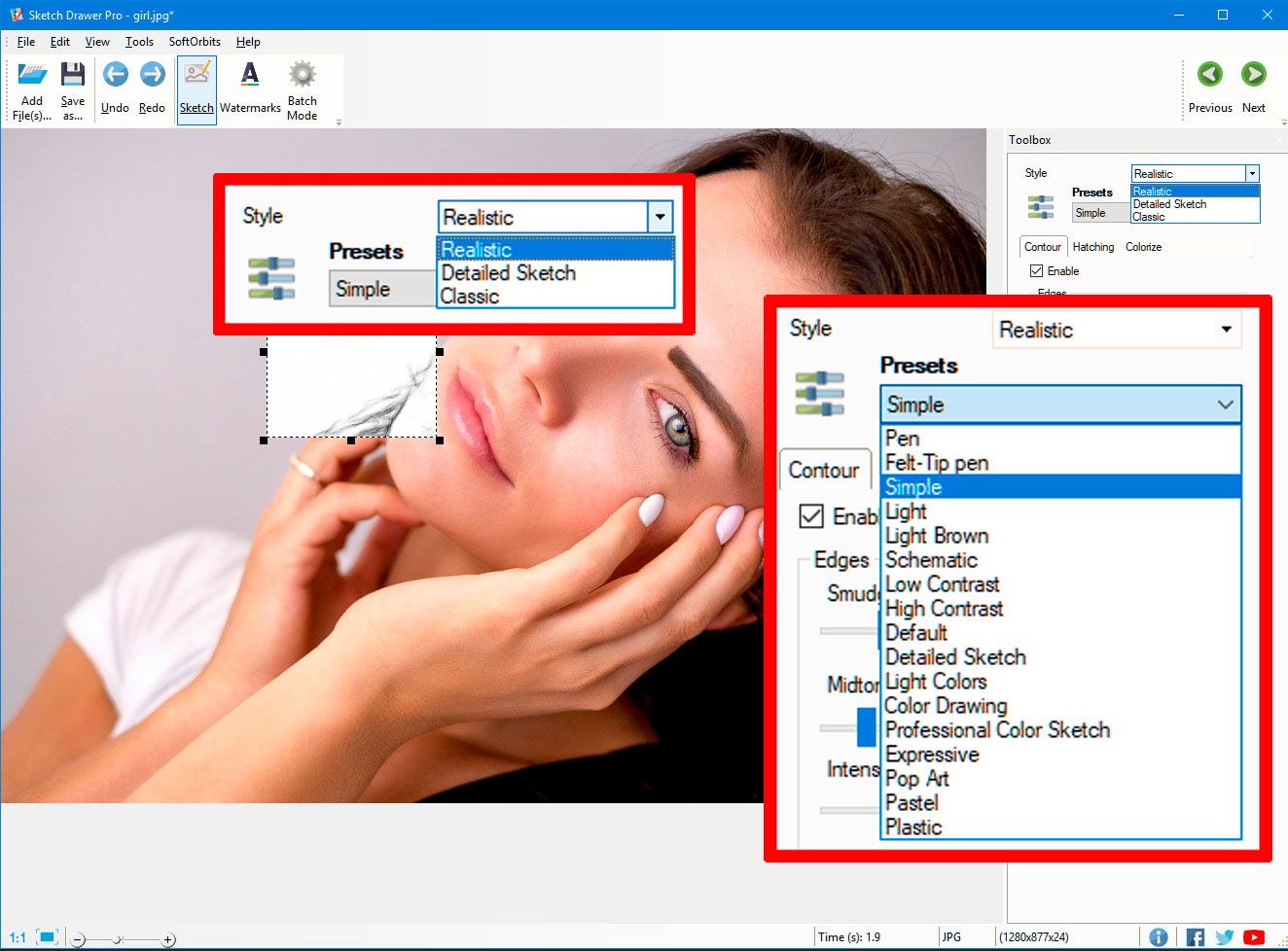
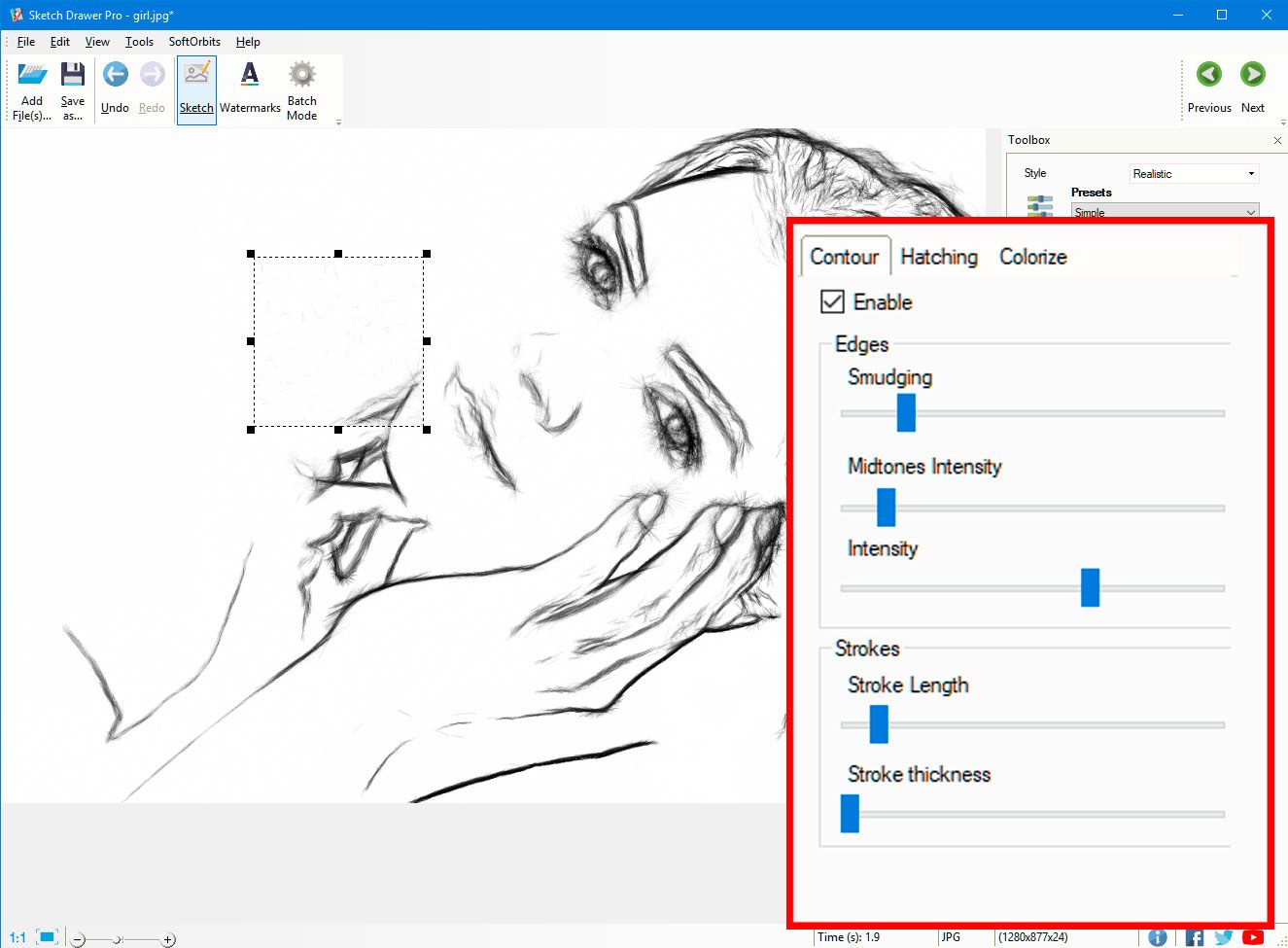
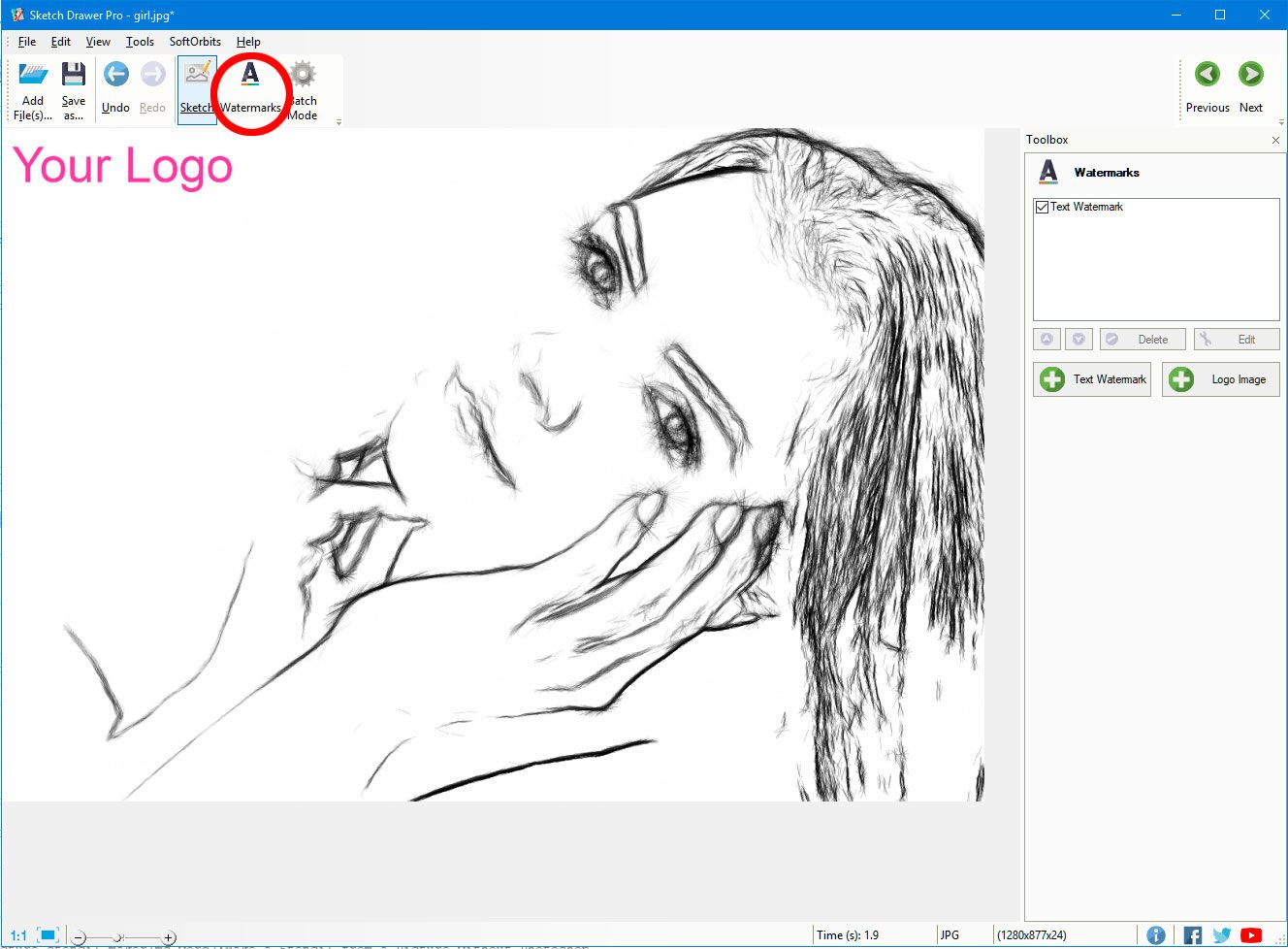



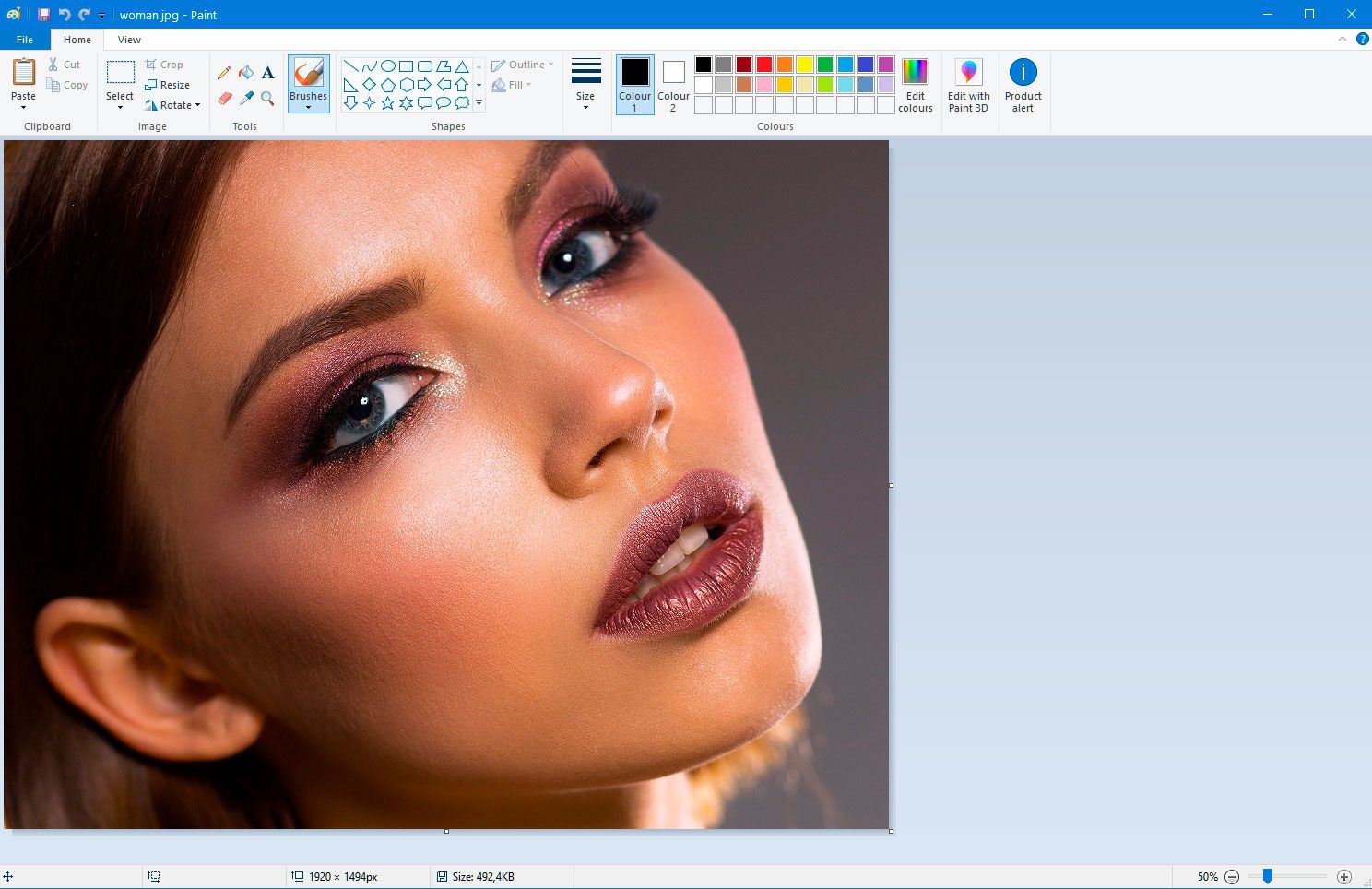
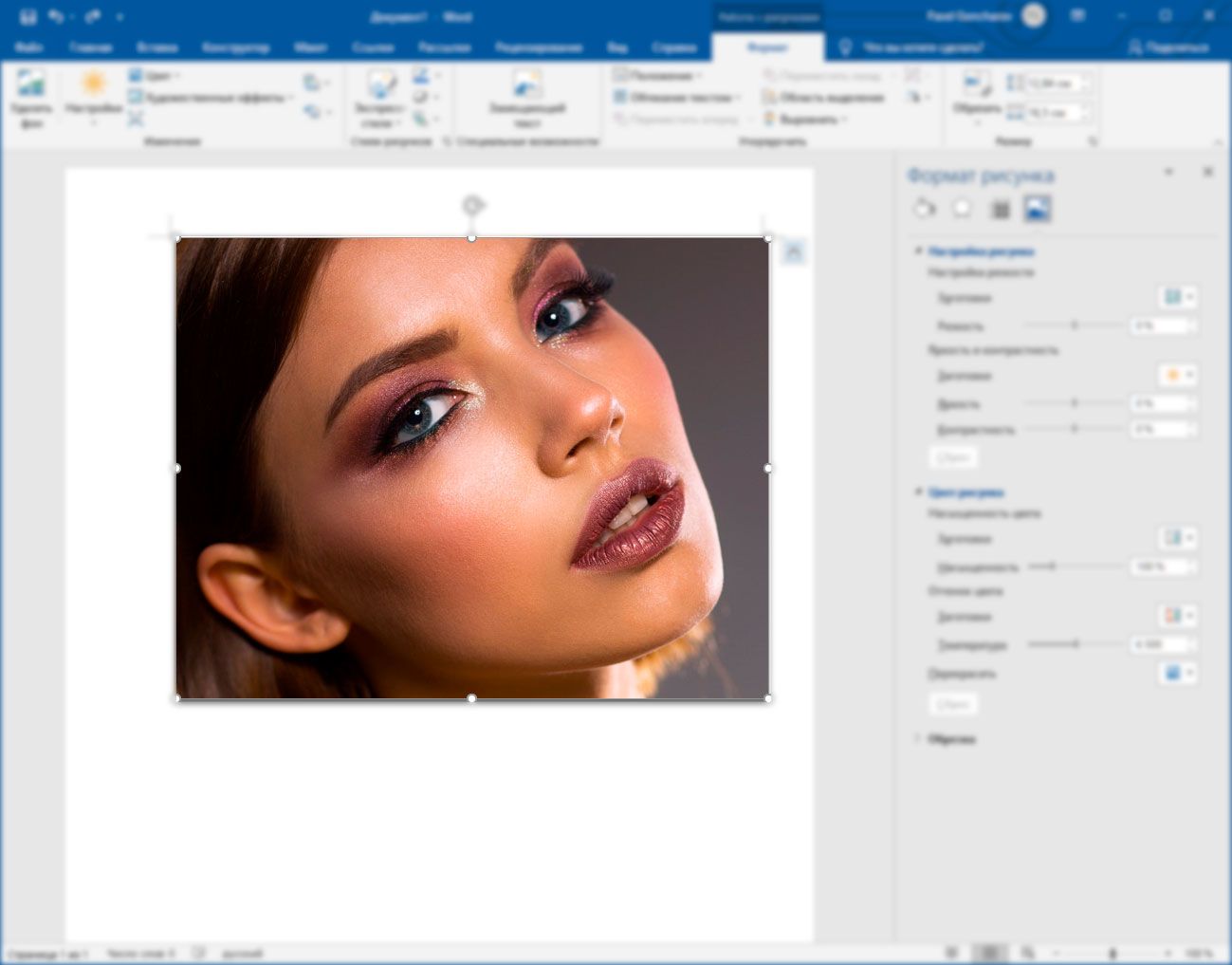
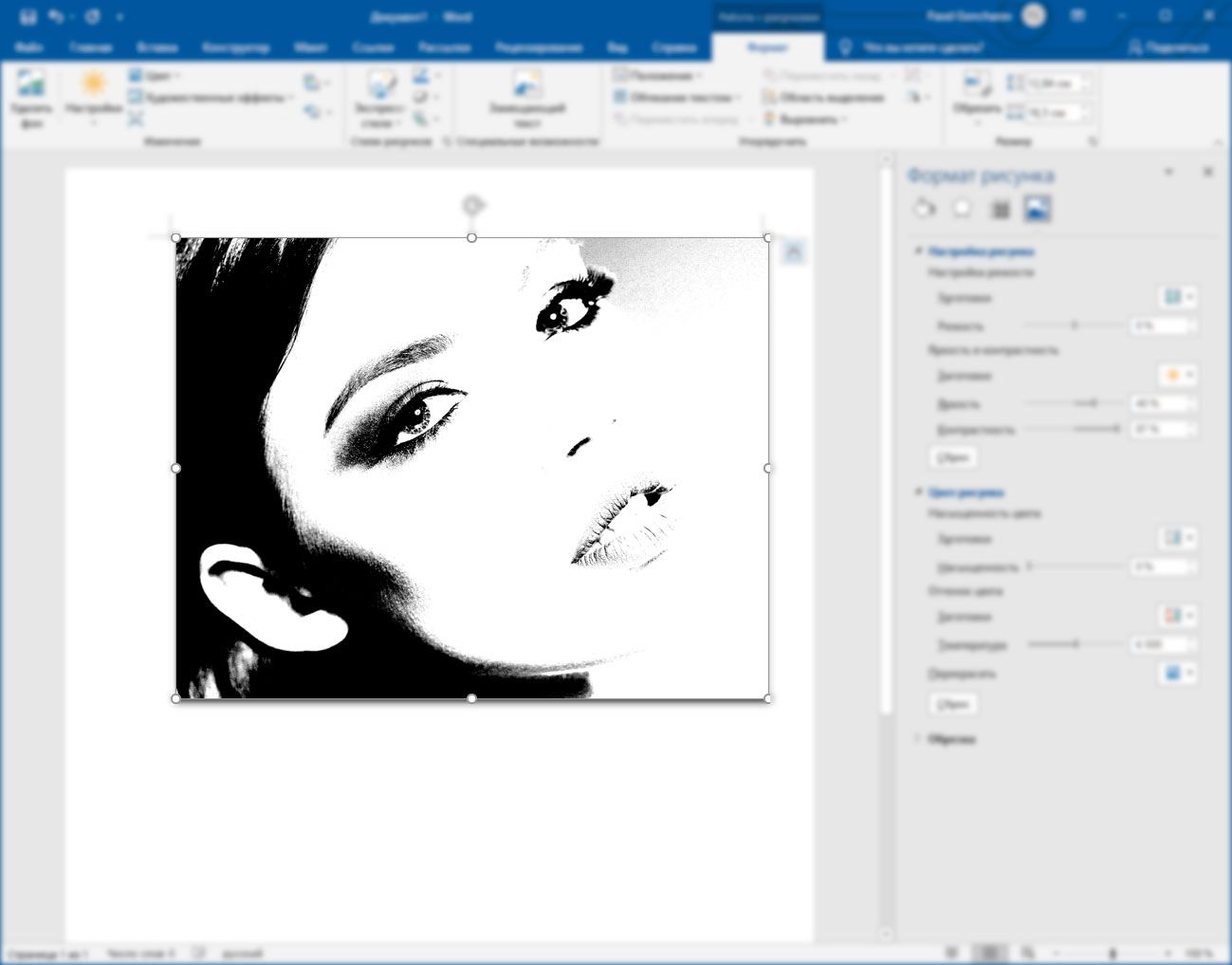
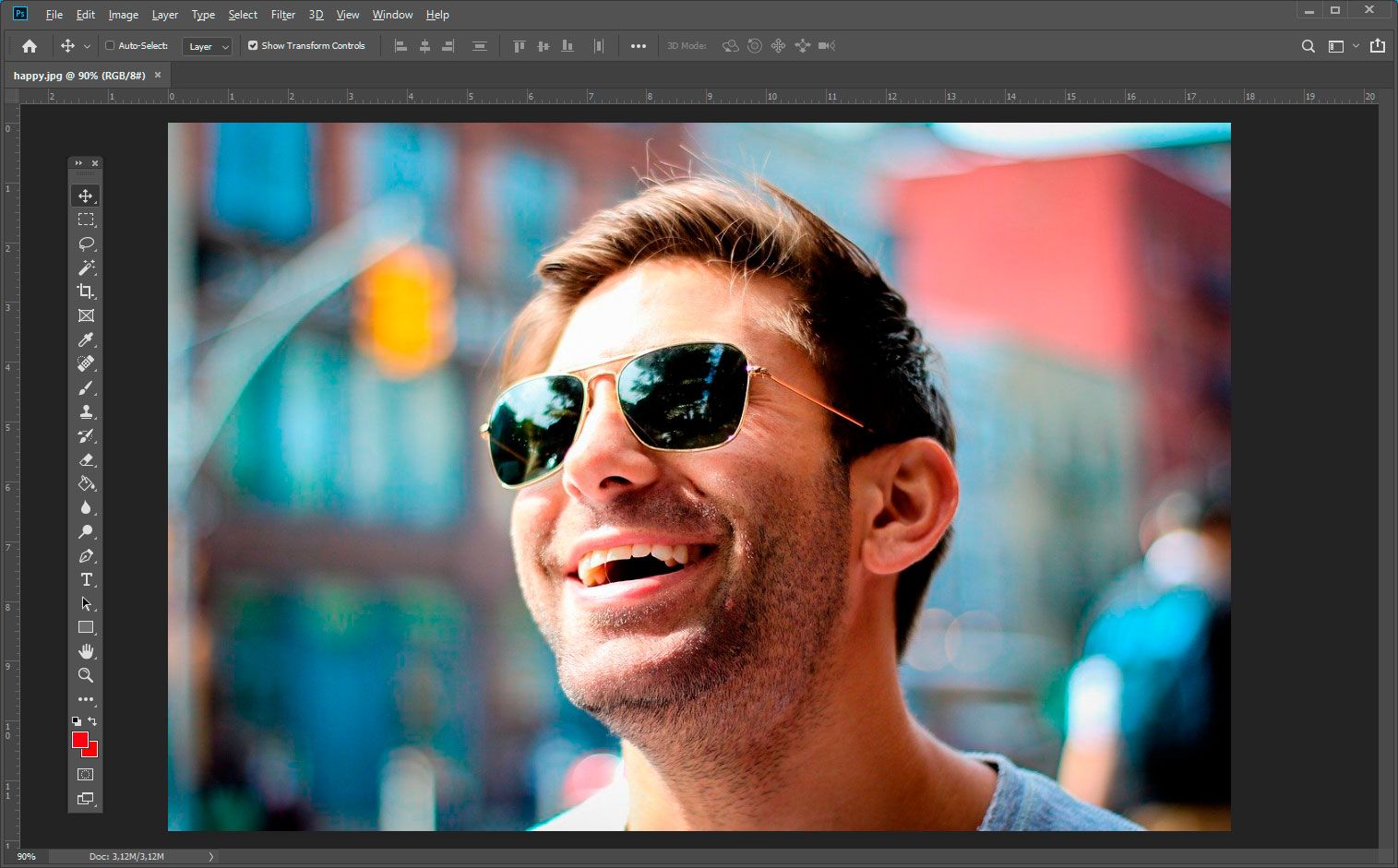
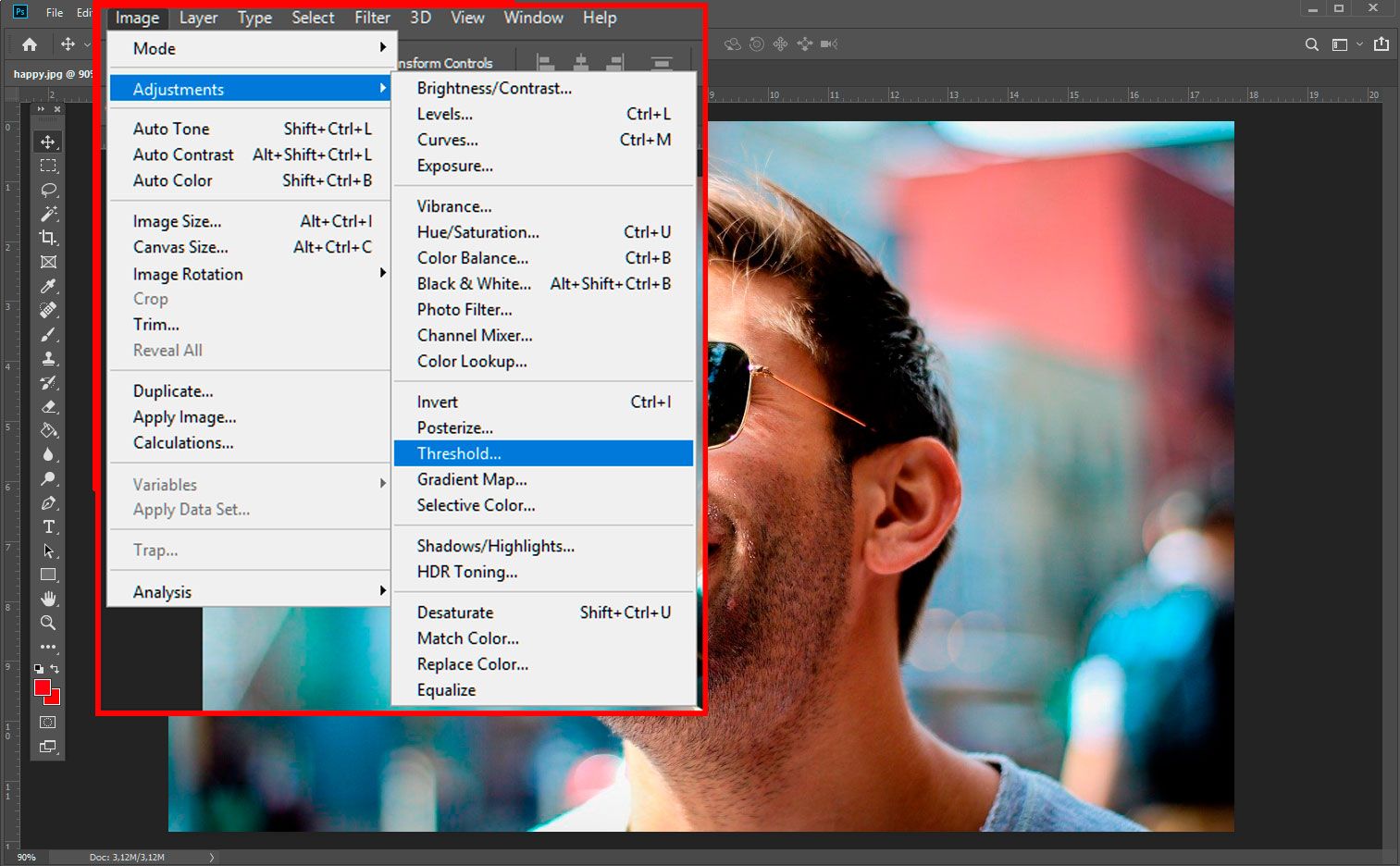
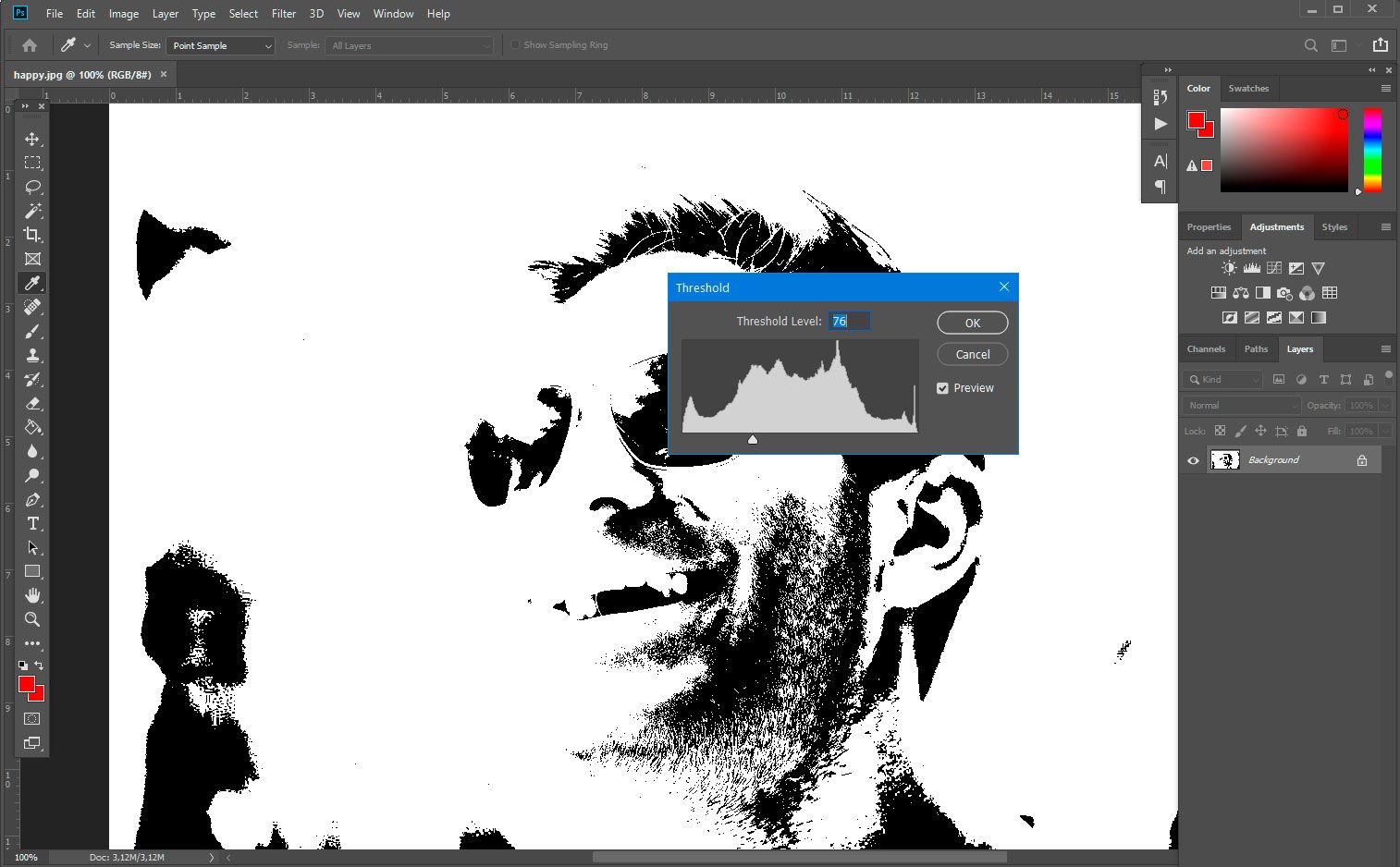
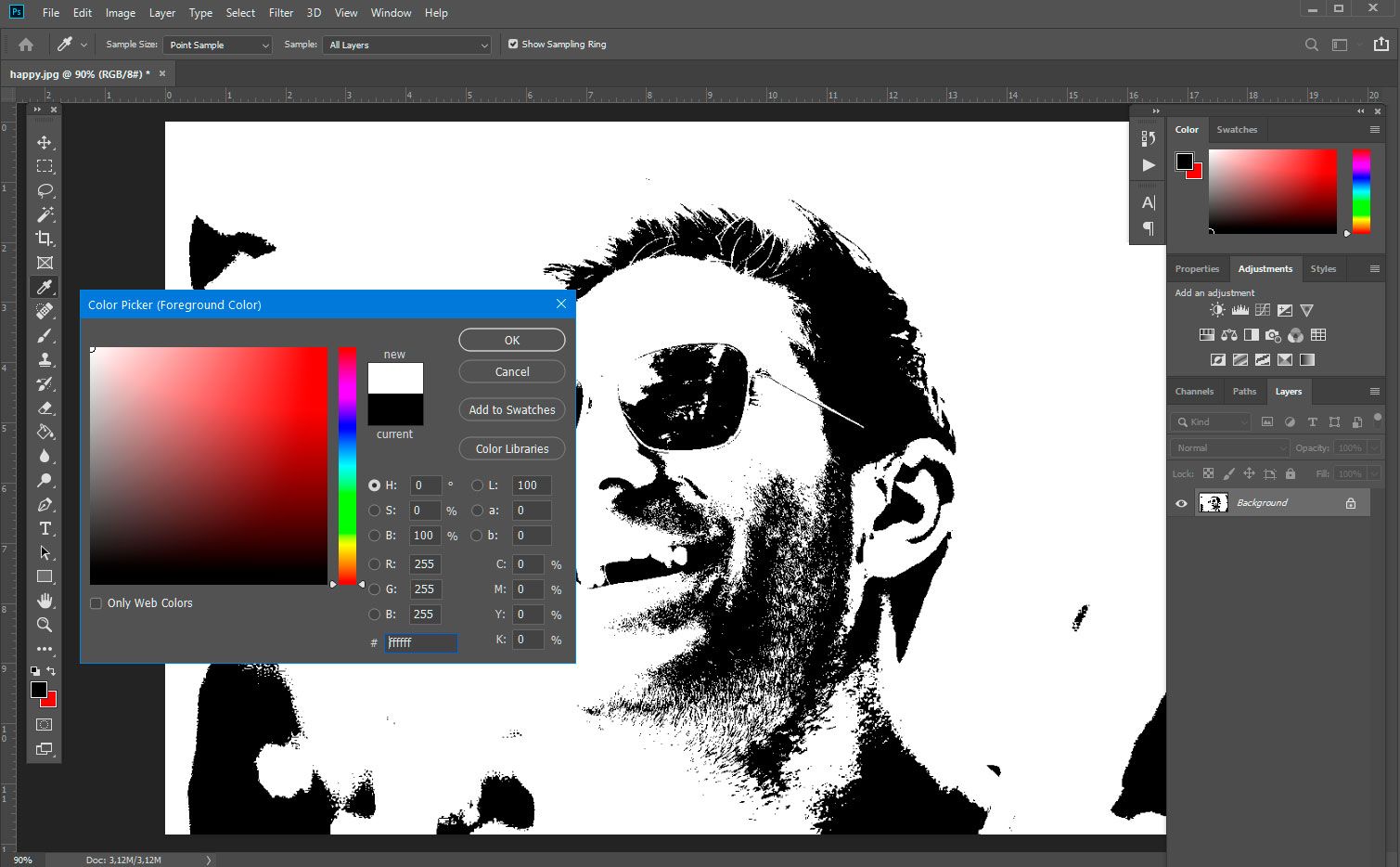
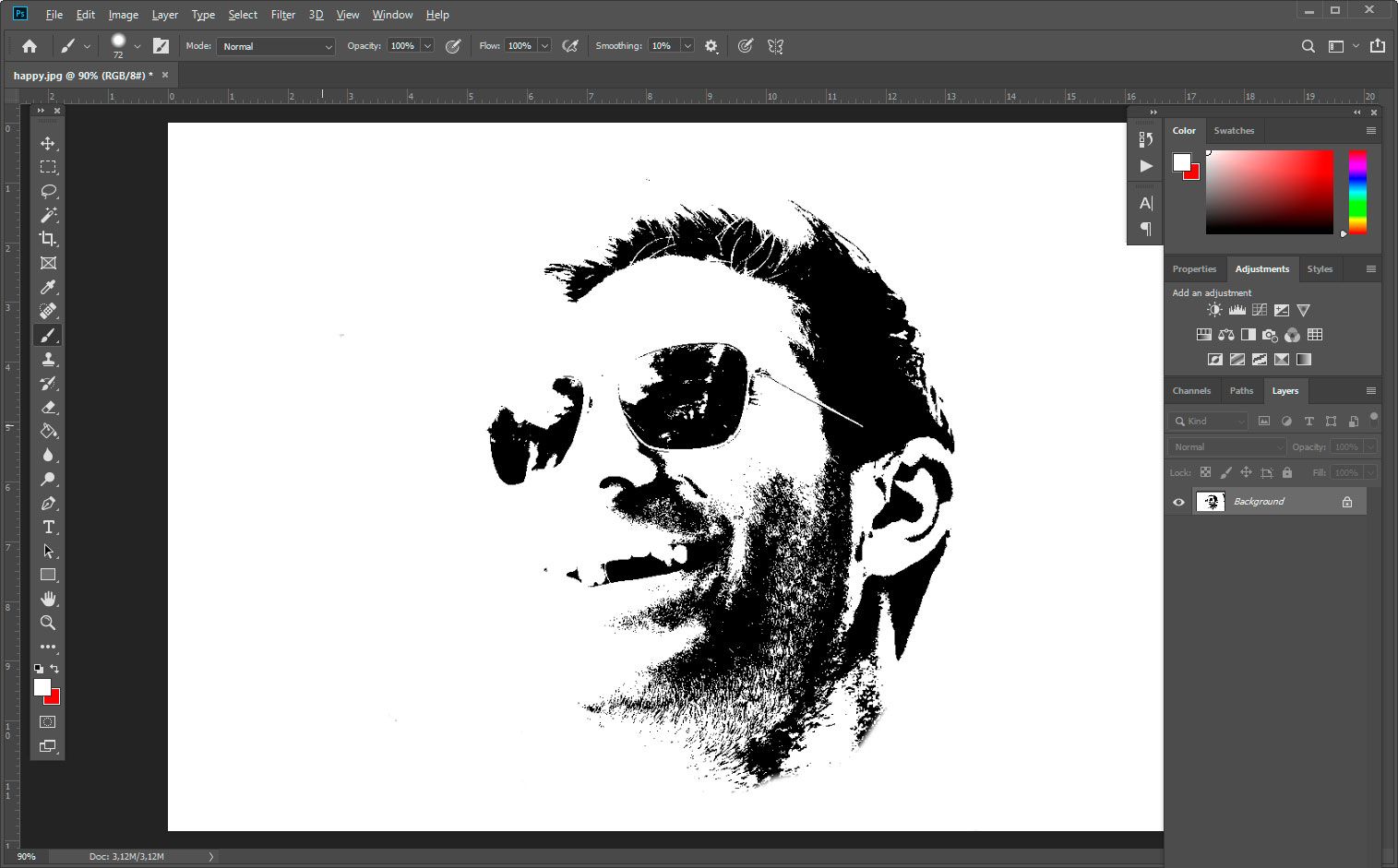
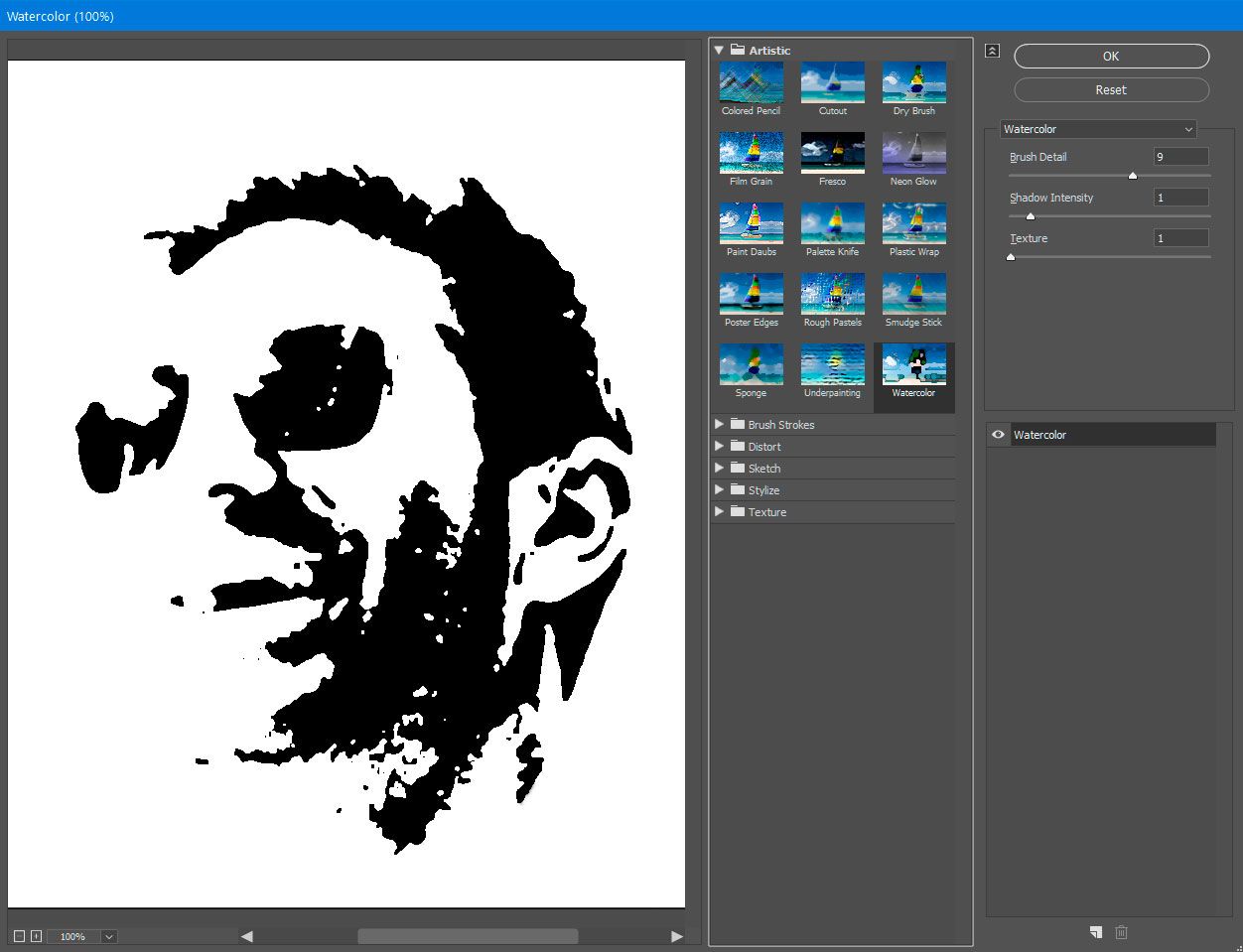
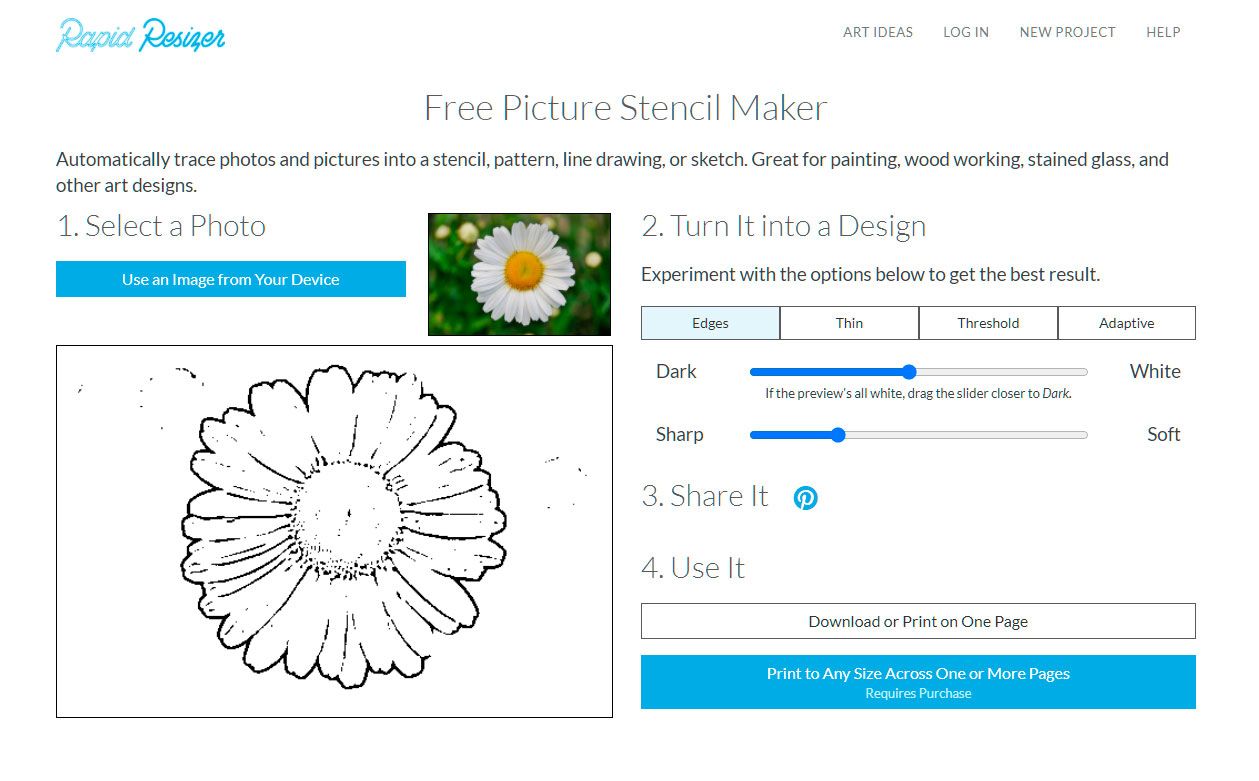
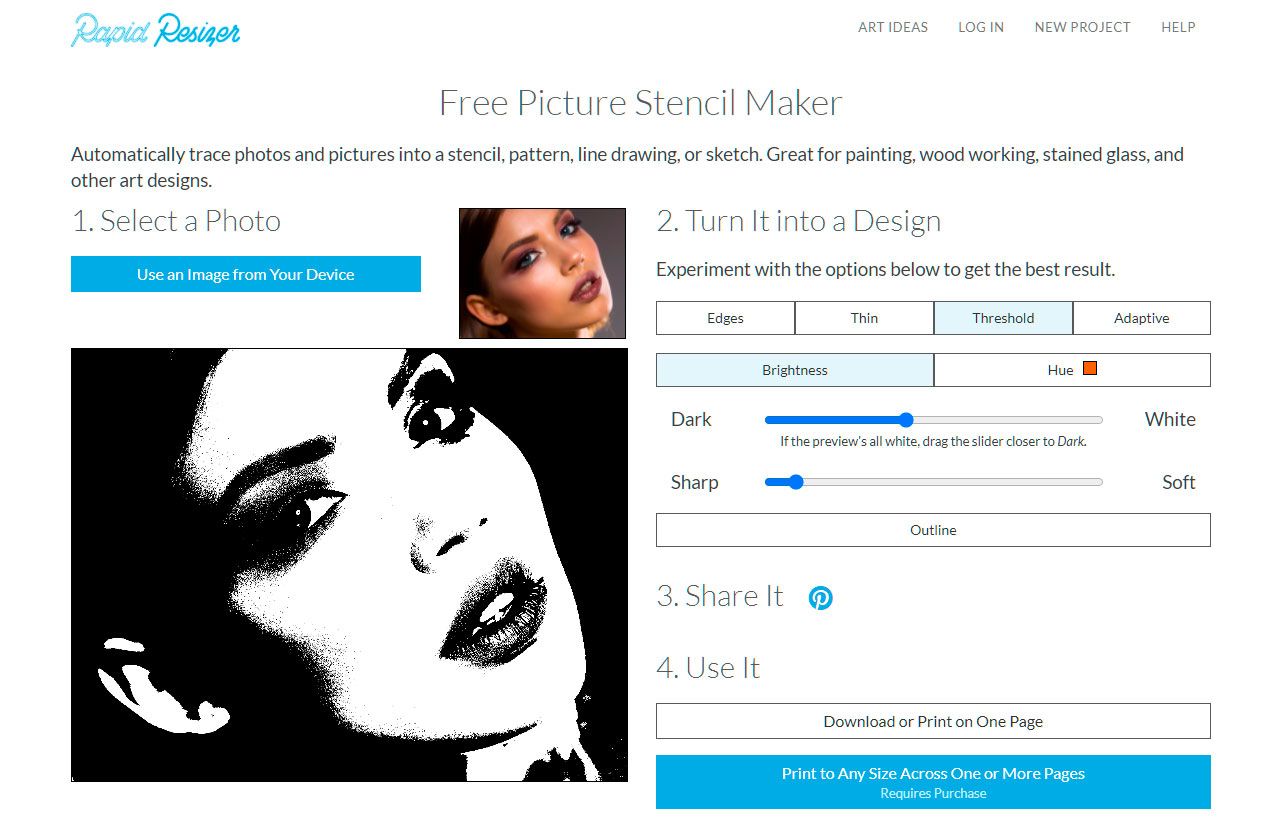
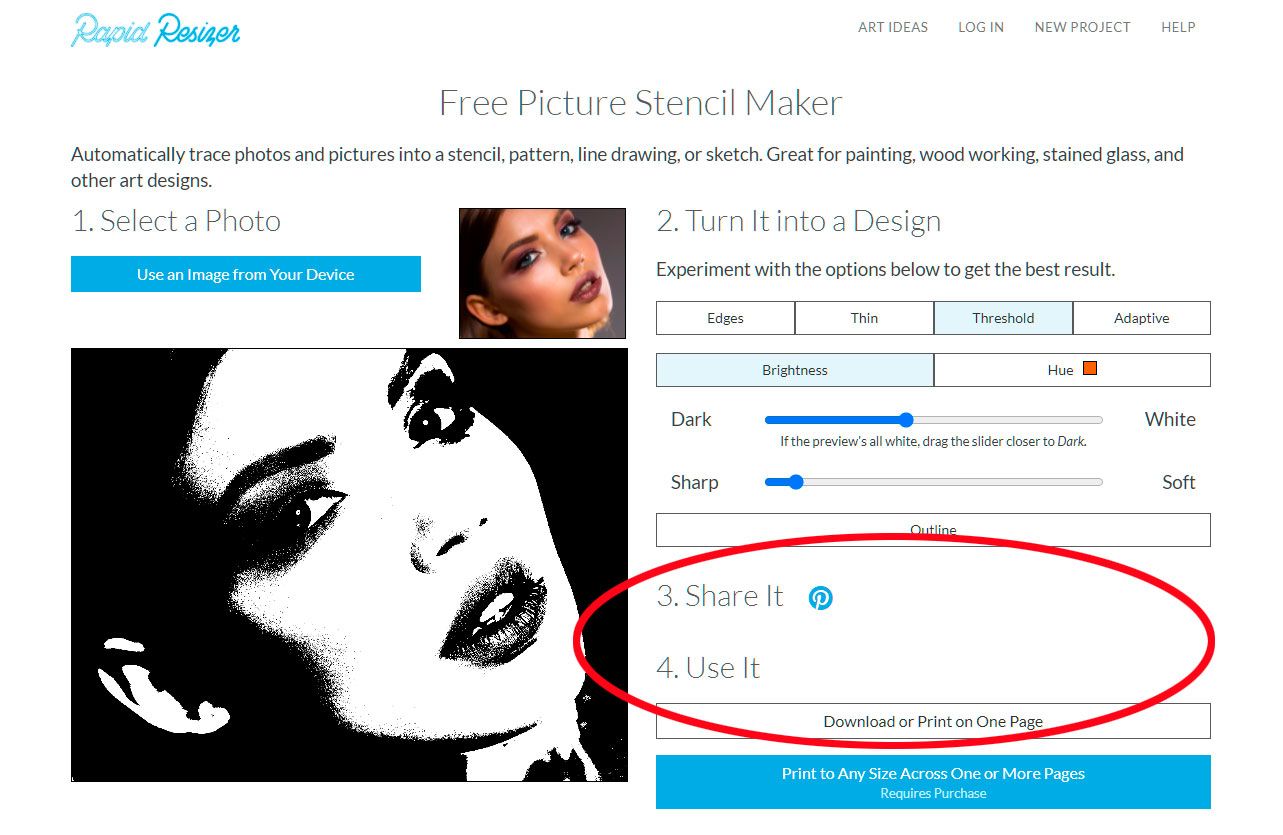
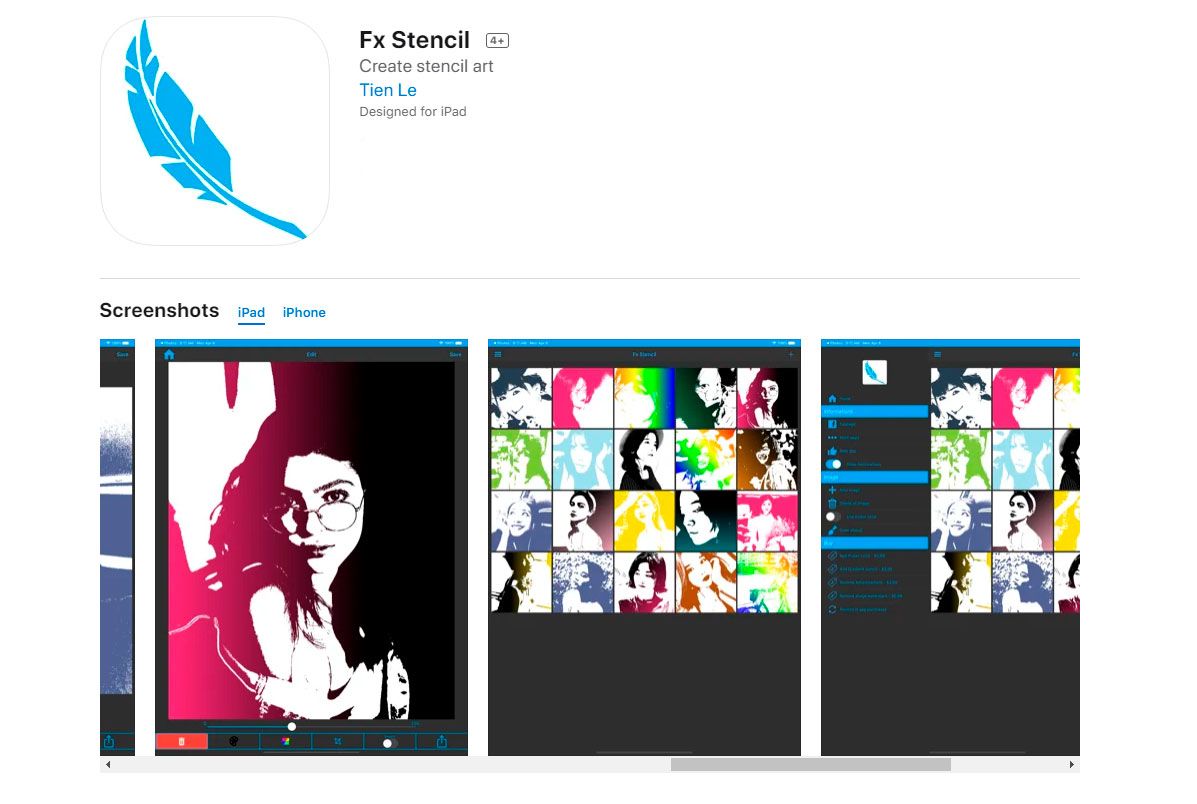
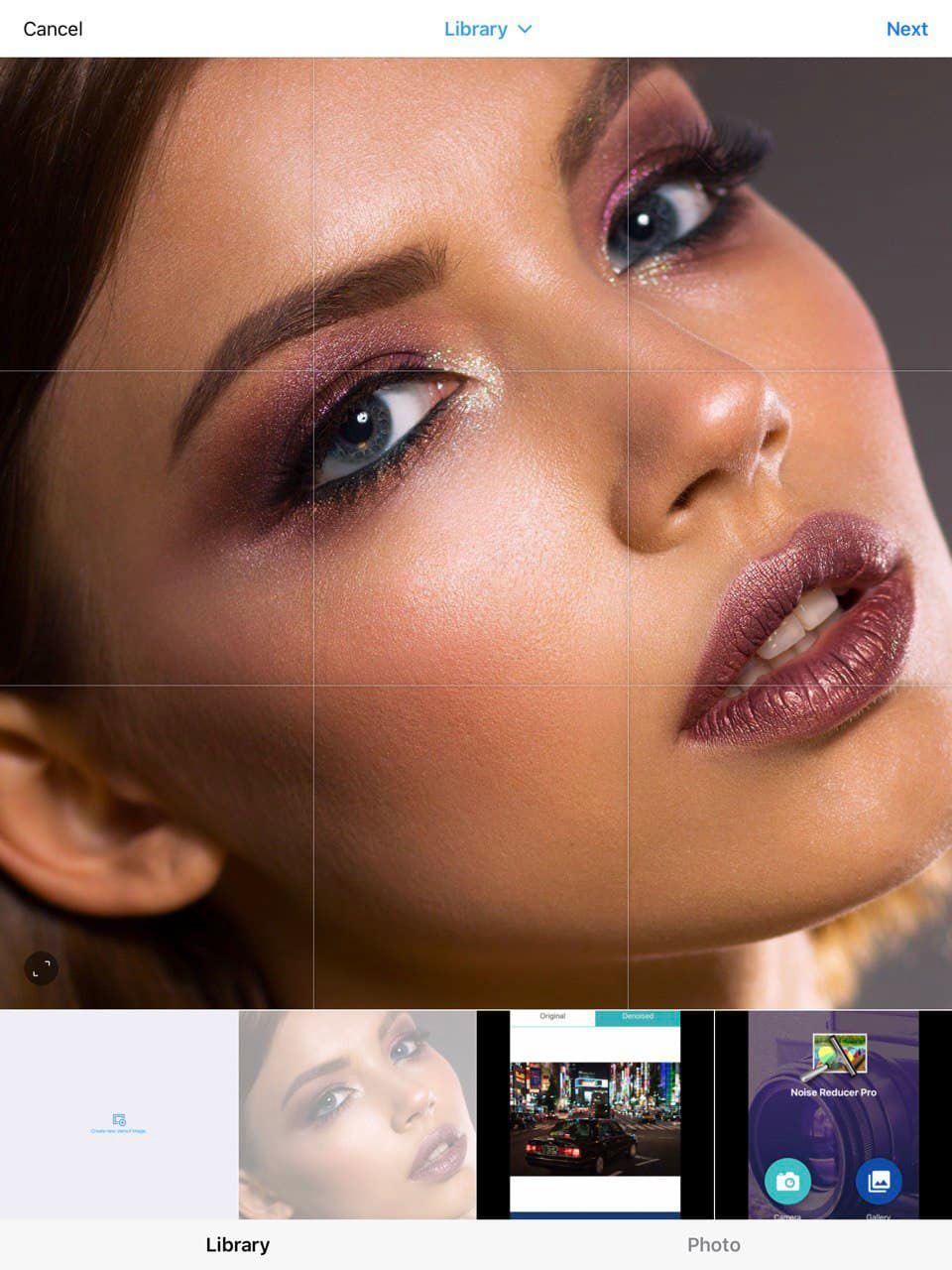
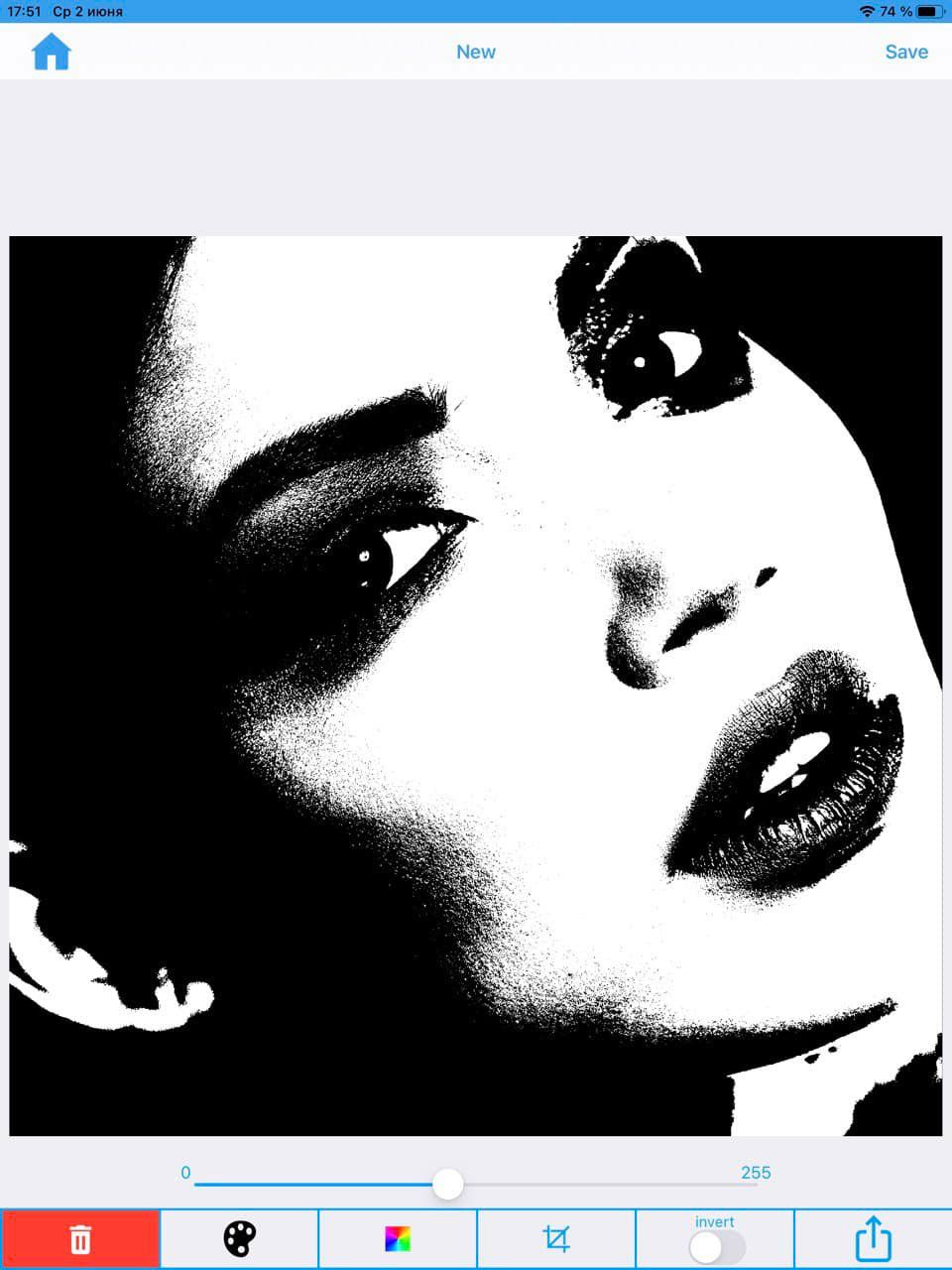
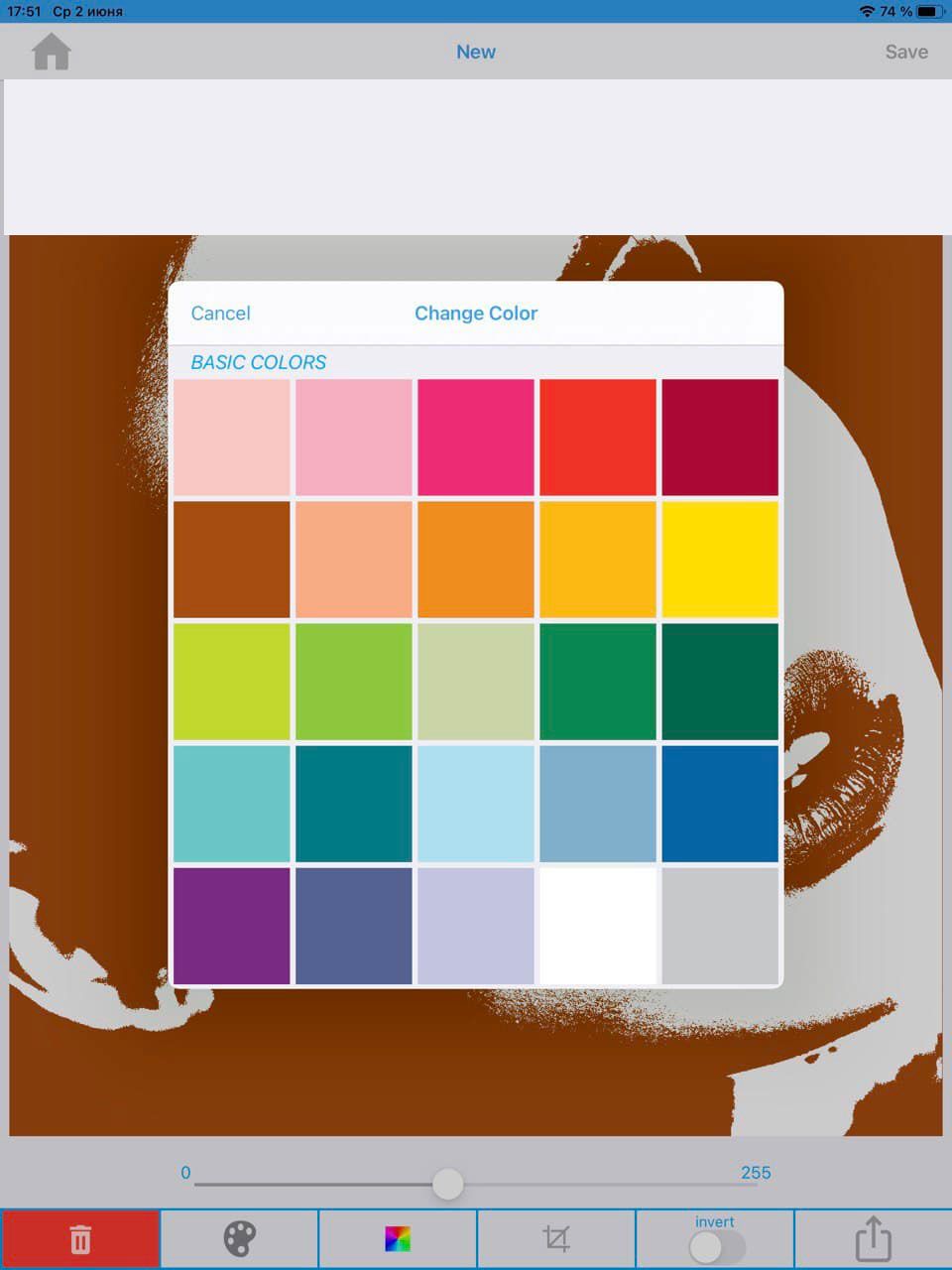
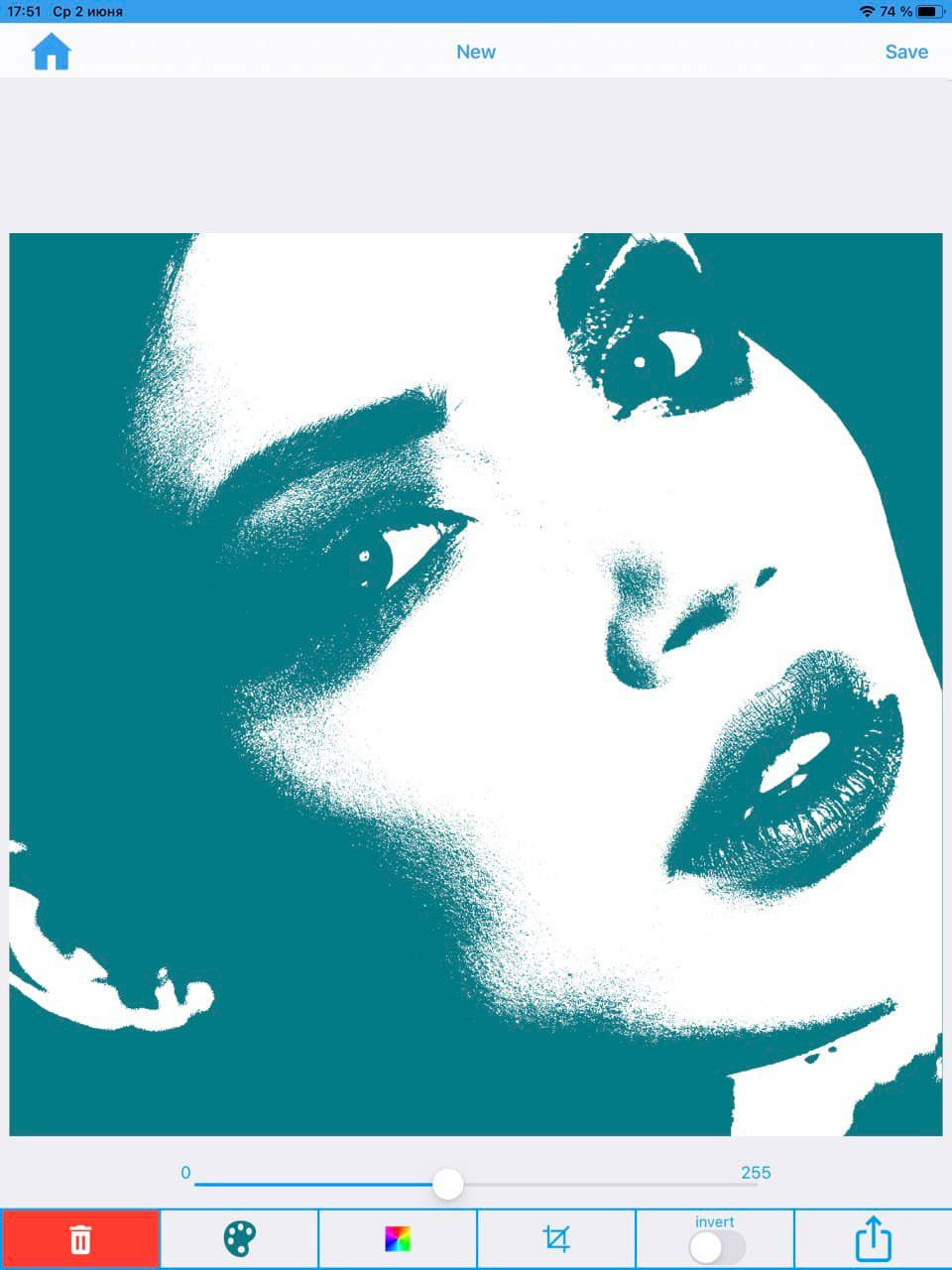
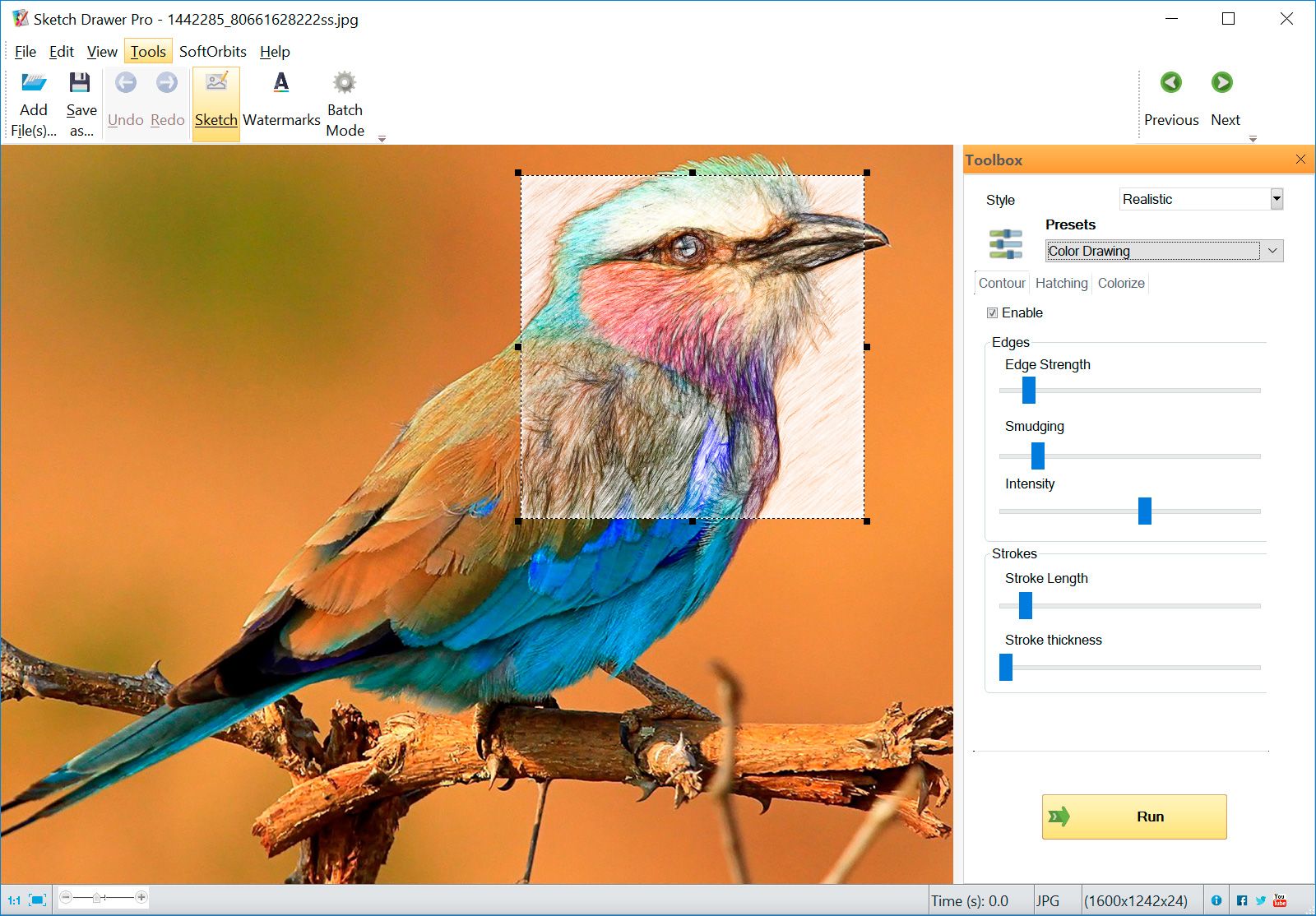
Comments (0)